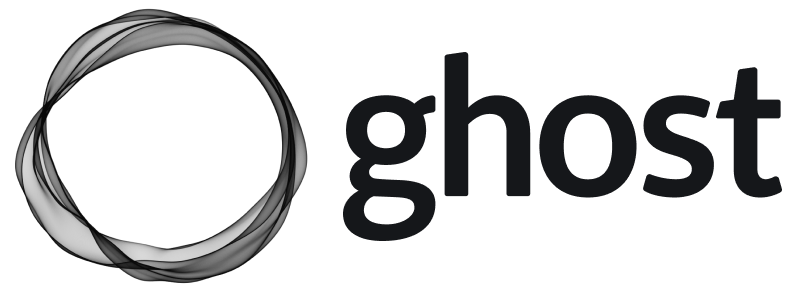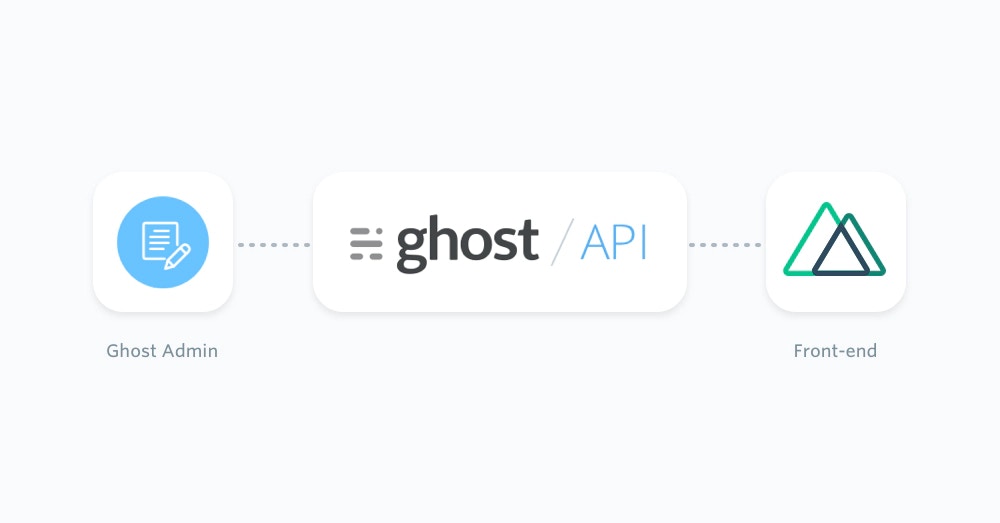
Prerequisites
This configuration of a Ghost publication requires existing moderate knowledge of JavaScript as well as Vue.js. You’ll need an active Ghost account to get started, which can either be self-hosted or using Ghost(Pro). Additionally, you’ll need to setup a Nuxt application via the command line:Getting started
Thanks to the JavaScript Content API Client Library, content from a Ghost site can be directly accessed within a Nuxt application. Create a new file calledposts.js within an api/ directory. This file will contain all the functions needed to request Ghost post content, as well as an instance of the Ghost Content API.
Install the official JavaScript Ghost Content API helper using:
posts.js file using a static import statement:
url value to the URL of the Ghost site. For Ghost(Pro) customers, this is the Ghost URL ending in .ghost.io, and for people using the self-hosted version of Ghost, it’s the same URL used to view the admin panel.
Create a custom integration within Ghost Admin to generate a key and change the key value.
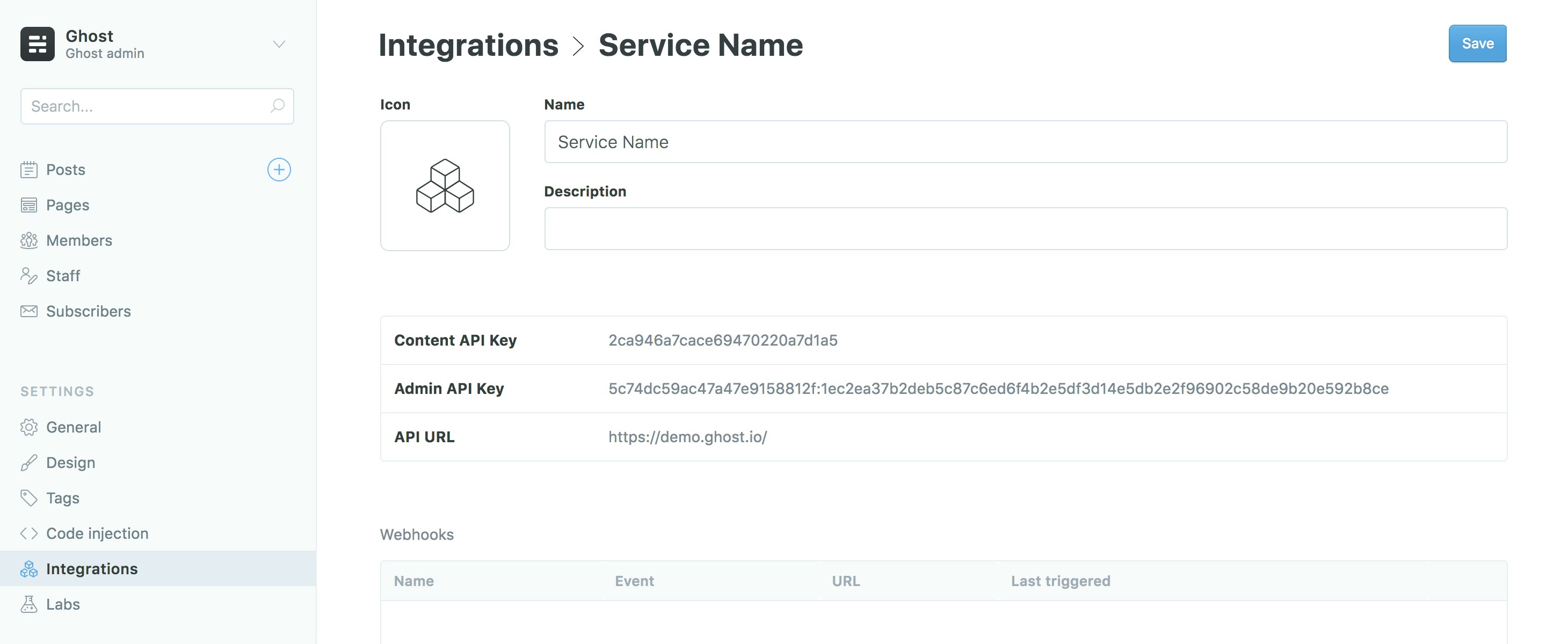
Exposing content
Theposts.browse() endpoint can be used to get all the posts from a Ghost site. This can be done with the following code as an asynchronous function:
async function means the Nuxt application will wait until all the content has been retrieved before loading the page. Since this function is being exported using the export notation, it will be available throughout the application.
Rendering posts
Since Nuxt is based on.vue, files can contain HTML, CSS and JavaScript to create a neatly packaged up component. For more information check out the official Vue.js documentation.
To render out a list of posts from a Ghost site, create a new index.vue file within a pages/ directory of your Nuxt project. Use the following code to expose the getPosts function within the index.vue file:
.vue file using a asyncData function within the Nuxt framework:
Rendering a single post
Retrieving Ghost content from a single post can be done in a similar fashion to retrieving all posts. By usingposts.read() it’s possible to query the Ghost Content API for a particular post using a post id or slug.
Reopen the api/posts.js file and add the following async function:
postSlug parameter, which will be passed down by the template file using it. The page slug can then be used to query the Ghost Content API and get the associated post data back.
Nuxt provides dynamic routes for pages that don’t have a fixed URL/slug. The name of the js file will be the variable, in this case the post slug, prefixed with an underscore – _slug.vue.
The getSinglePost() function can be used within the _slug.vue file like so:
<nuxt-link/> component can be used with the post.slug to link to posts from the listed posts in pages/index.vue:
<nuxt-link/> component works, check out the official documentation.
Next steps
Well done! You should have now retrieved posts from the Ghost Content API and sent them to your Nuxt site. For examples of how to extend this further by generating content pages, author pages or exposing post attributes, read our useful recipes. Don’t forget to refer to the official Nuxt guides and API documentation to get a greater understanding of the framework.Examples
The flexibility of the Ghost Content API allows you to feed posts, pages and any other pieces of content from any Ghost site into a Nuxt JavaScript app. Below are a few examples of how content from Ghost can be passed into a Nuxt project. If you just landed here, see the Nuxt page for more context!Getting pages
Pages can be generated in the same fashion as posts, and can even use the same dynamic route file.Adding post attribute data
Using theinclude option within the Ghost Content API means that attribute data, such as tags and authors, will be included in the post object data:
Rendering author pages
An author can be requested using theauthors.read() endpoint.
pages/authors/_slug.vue, which will also prevent author URLs colliding with post and page URLs:
Formatting post dates
The published date of a post,post.published_at, is returned as a date timestamp. Modern JavaScript methods can convert this date into a selection of human-readable formats. To output the published date as “Aug 28, 1963”:
{{post.dateFormatted}}.