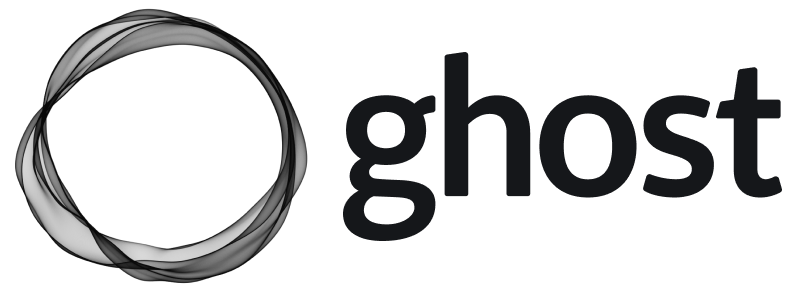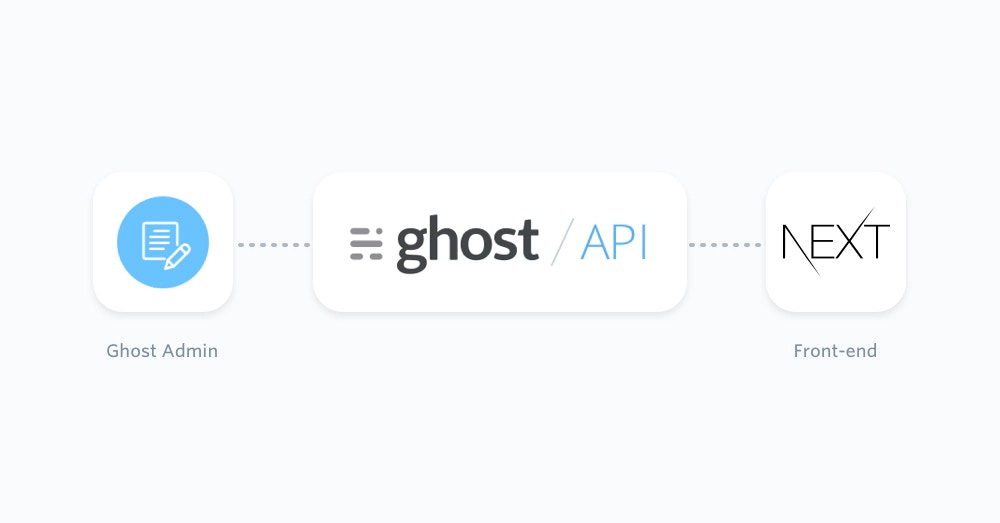
Hey, I finally have a new website 👋
I’m a founder, designer, and filmmaker — and I’m trying to capture a bit more of all of this with my new site.
Had a lot of fun making this in Next.js, with @TryGhost as backend, deployed on @vercel.
Check it out → https://t.co/iawYNTuB8y pic.twitter.com/o1i81y5uL6— Fabrizio Rinaldi (@linuz90) August 3, 2021
I’m a founder, designer, and filmmaker — and I’m trying to capture a bit more of all of this with my new site.
Had a lot of fun making this in Next.js, with @TryGhost as backend, deployed on @vercel.
Check it out → https://t.co/iawYNTuB8y pic.twitter.com/o1i81y5uL6— Fabrizio Rinaldi (@linuz90) August 3, 2021
Prerequisites
This configuration of a Ghost publication requires existing moderate knowledge of JavaScript and React. You’ll need an active Ghost account to get started, which can either be self-hosted or using Ghost(Pro). Additionally, you’ll need to setup a React & Next.js application via the command line:Getting started
Thanks to the JavaScript Content API Client Library, it’s possible for content from a Ghost site can be directly accessed within a Next.js application. Create a new file calledposts.js within an lib/ directory. This file will contain all the functions needed to request Ghost post content, as well as an instance of the Ghost Content API.
Install the official JavaScript Ghost Content API helper using:
posts.js file using a static import statement:
url value to the URL of the Ghost site. For Ghost(Pro) customers, this is the Ghost URL ending in .ghost.io, and for people using the self-hosted version of Ghost, it’s the same URL used to view the admin panel.
Create a custom integration within Ghost Admin to generate a key and change the key value.
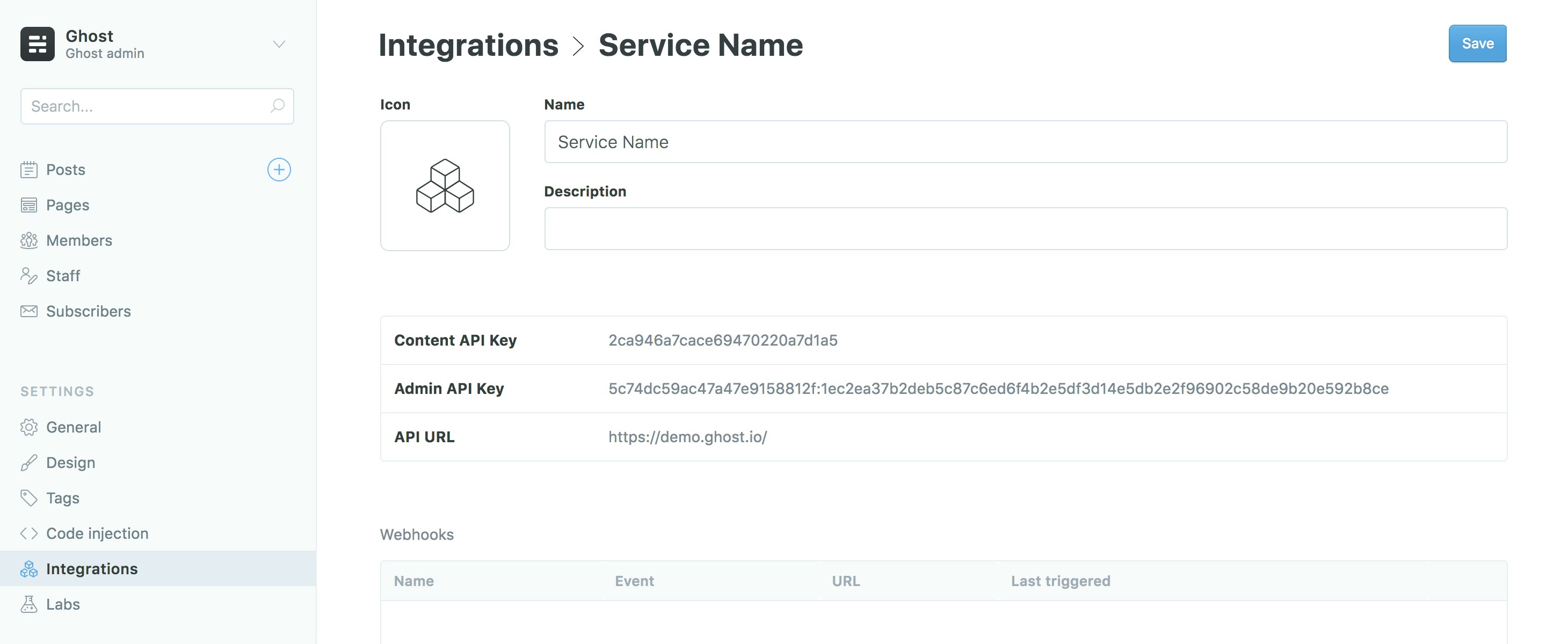
Exposing content
Theposts.browse() endpoint can be used to get all the posts from a Ghost site. This can be done with the following code as an asynchronous function:
export function means your content will be available throughout the application.
Rendering posts
Since you’re sending content from Ghost to a React application, data is passed to pages and components withprops. Next.js extends upon that concept with getStaticProps. This function will load the Ghost site content into the page before it’s rendered in the browser.
Use the following to import the getPosts function created in previous steps within a page you want to render Ghost posts, like pages/index.js:
getStaticProps for the given page:
Home page in pages/index.js via the component props:
pages/ directory. To find out more about how pages work check out the official documentation.
Rendering a single post
Retrieving Ghost content from a single post can be done in a similar fashion to retrieving all posts. By usingposts.read() it’s possible to query the Ghost Content API for a particular post using a post id or slug.
Reopen the lib/posts.js file and add the following async function:
postSlug parameter, which will be passed down by the template file using it. The page slug can then be used to query the Ghost Content API and get the associated post data back.
Next.js provides dynamic routes for pages that don’t have a fixed URL / slug. The name of the js file will be the variable, in this case the post slug, wrapped in square brackets – [slug].js.
In order to generate these routes, Next.js needs to know the slug for each post. This is accomplished by using getStaticPaths in posts/[slug].js.
Create another function in lib/posts.js called getAllPostSlugs. The maximum amount of items that can be fetched from a resource at once is 100, so use pagination to make sure all the slugs are fetched:
getSinglePost() and getAllPostSlugs() can be used within the pages/posts/[slug].js file like so:
<Link/> component. Calling it can be done with:
Link component is used like so:
Link component works and it’s use within Next.js apps check out their documentation.
Examples
The flexibility of the Ghost Content API allows you to feed posts, pages and any other pieces of content from Ghost site into a Next.js JavaScript app. Below are a few examples of how content from Ghost can be passed into a Next.js project.Getting pages
Pages can be generated in the same fashion as posts, and can even use the same dynamic route file.Adding post attribute data
Using theinclude option within the Ghost Content API means that attribute data, such as tags and authors, will be included in the post object data:
Rendering author pages
An author can be requested using theauthors.read() endpoint.
pages/authors/[slug].js, which will also prevent author URLs colliding with post and page URLs:
Formatting post dates
The published date of a post,post.published_at, is returned as a date timestamp. Modern JavaScript methods can convert this date into a selection of humanly readable formats. To output the published date as “Aug 28, 1963”:
{post.dateFormatted}.