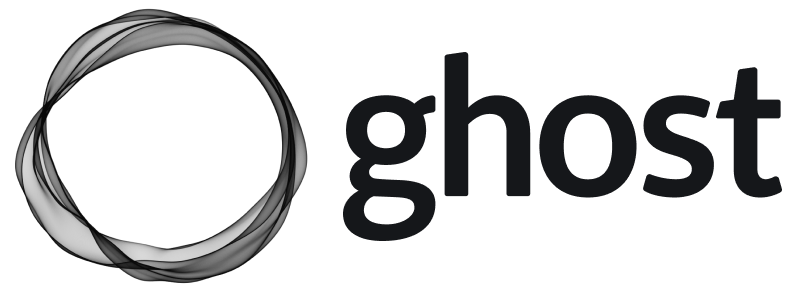A full reinstall of Ghost is recommended for:
- Sites running Ghost
0.x,1.x,2.x - Sites using SQLite3 in production on any Ghost version
Switch user
Switch to the user you used to setup your Ghost install for running Ghost commands:sudo -i -u ghost-mgr
Update Node
Runnode -v to check your node version.
If less than 14, update node:
curl -fsSL [https://deb.nodesource.com/setup_14.x](https://deb.nodesource.com/setup_14.x) | sudo -E bash -sudo apt-get install -y nodejs
Update Ghost CLI
Ghost-CLI is an npm module that can be updated using npm.sudo npm install -g ghost-cli@latest
Update to the latest minor version
Before updating to a new major version, you must update your site to the latest minor version. First, perform a preliminary backup of your site:ghost backup
Then, update to the latest minor version using: ghost update. This command will inform you of a more specific command to run.
Make a full backup
When performing manual updates it’s a good idea to make frequent backups, so if anything goes wrong, you’ll still have all your data. Once you’re running the latest minor version, make a full backup using the following command to generate a download of your site’s data:ghost backup
This creates a backup zip file of everything you need, including:
- Your content in JSON format
- A full member CSV export
- All themes that have been installed including your current active theme
- Images, files, and media (video and audio)
- A copy of
routes.yamlandredirects.yamlorredirects.json
Disconnect Stripe
Skip this step if your Ghost site is not connected to Stripe. If you have Ghost connected to a Stripe account in Live mode, it needs to be disconnected in order for you to be able to reconnect on your new installation.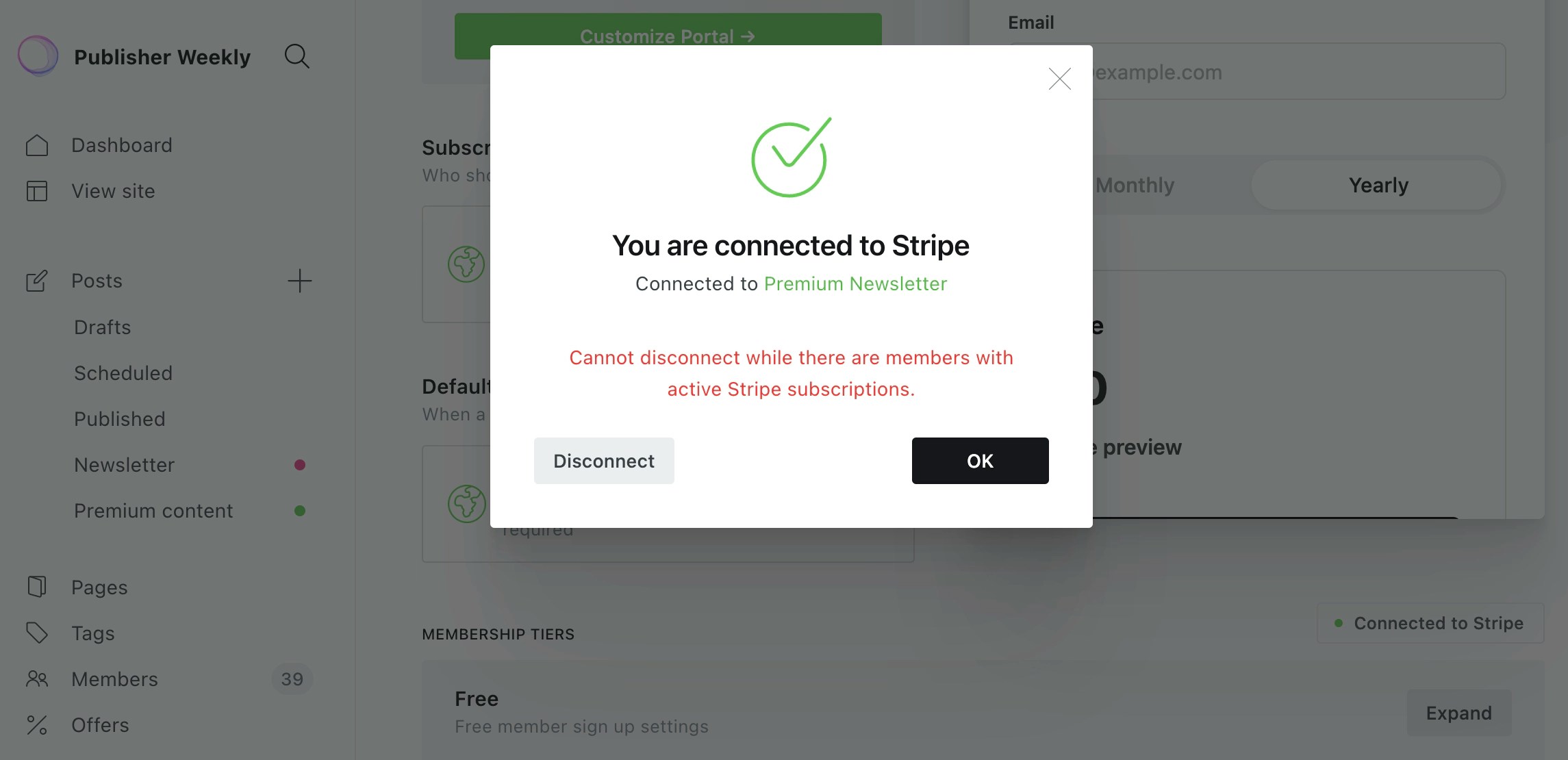
Screenshot of content export in Ghost Admin
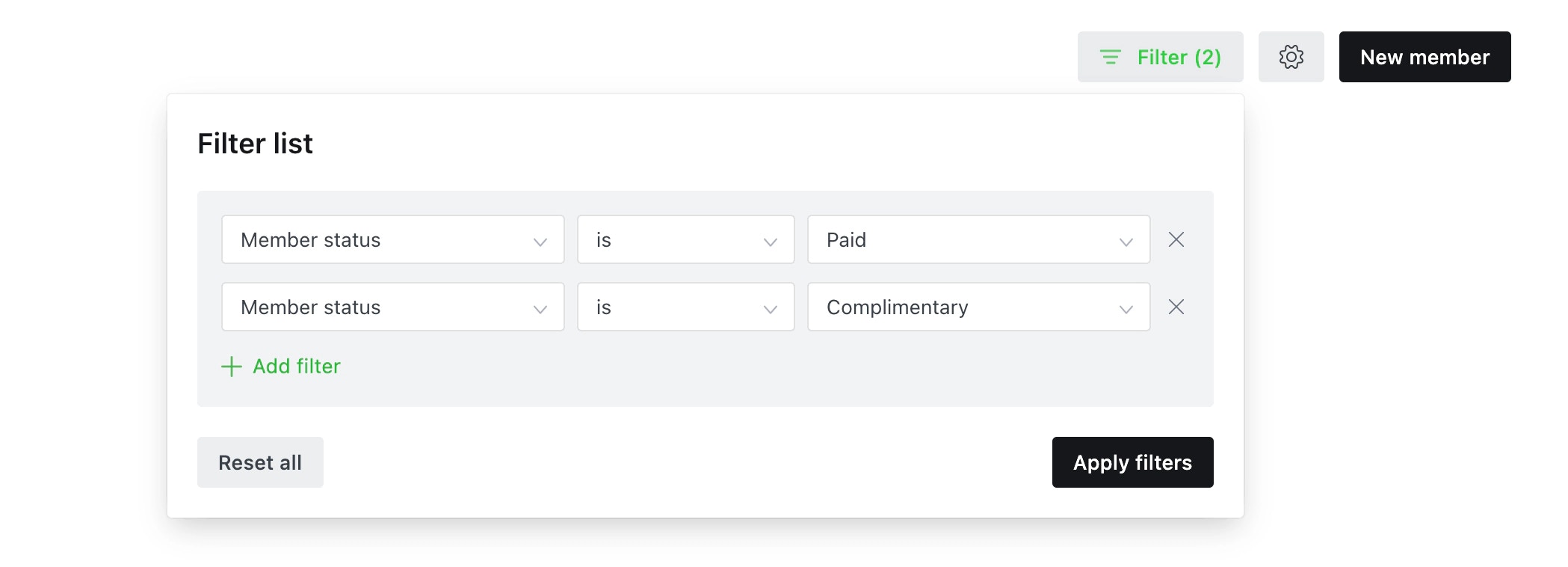
Screenshot of content export in Ghost Admin
When deleting members with a Stripe subscription from Ghost, the subscriptions in Stripe are not affected, unless you explicitly opt to cancel them. Do not cancel the subscriptions.
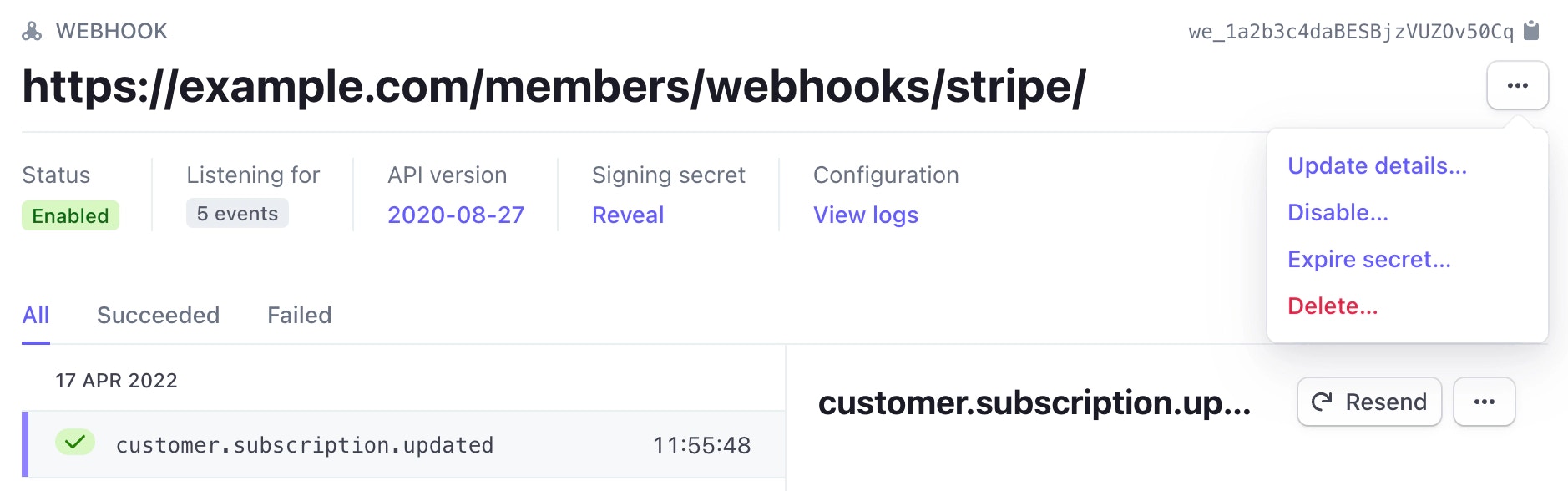
Screenshot of content export in Ghost Admin
Install Ghost
Once all your data is backed up, it’s time to spin up a fresh install of Ghost to migrate your publication over to. Follow the detailed install guides to create a new install of Ghost. When your install is complete, follow the steps to setup your new site.Import your backup data
Once you have installed and setup a new site, it’s time to migrate your data. If you usedghost backup to generate a backup zip, these are the steps to restore your data. If you did a manual backup, refer to the manual backup guide.
-
Starting in your ghost folder,
unzipthebackup into thecontentfolder:sudo unzip /path/to/backup-from-[backup-name].zip -d content -
Make sure the files have the right permissions:
sudo chown -R ghost:ghost content -
Restart Ghost:
ghost restart -
Import your content:
ghost import content/data/content-from[backup-name].json- This requires your username and password, and can also be done on the labs page in Ghost Admin.