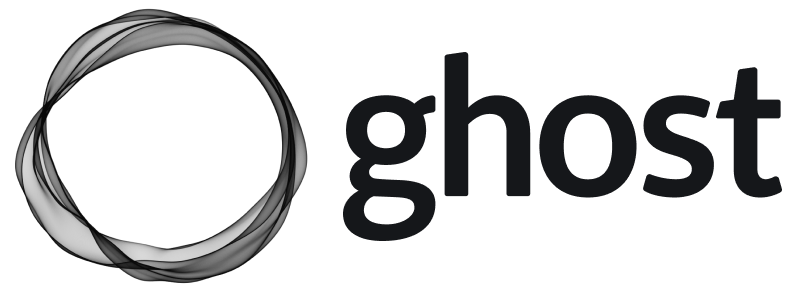Run the migration
The WordPress migrator allows you to quickly import content from your WordPress site to your Ghost publication. You can access the migrator tool from the Settings → Advanced → Import/Export area of Ghost Admin.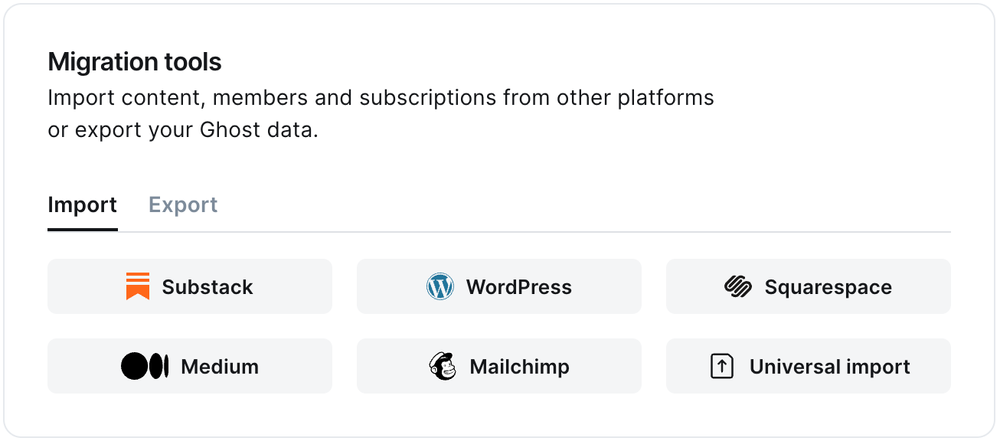
1. Enter your WordPress URL
To start the migration process, enter the public URL to your WordPress site, and click Continue.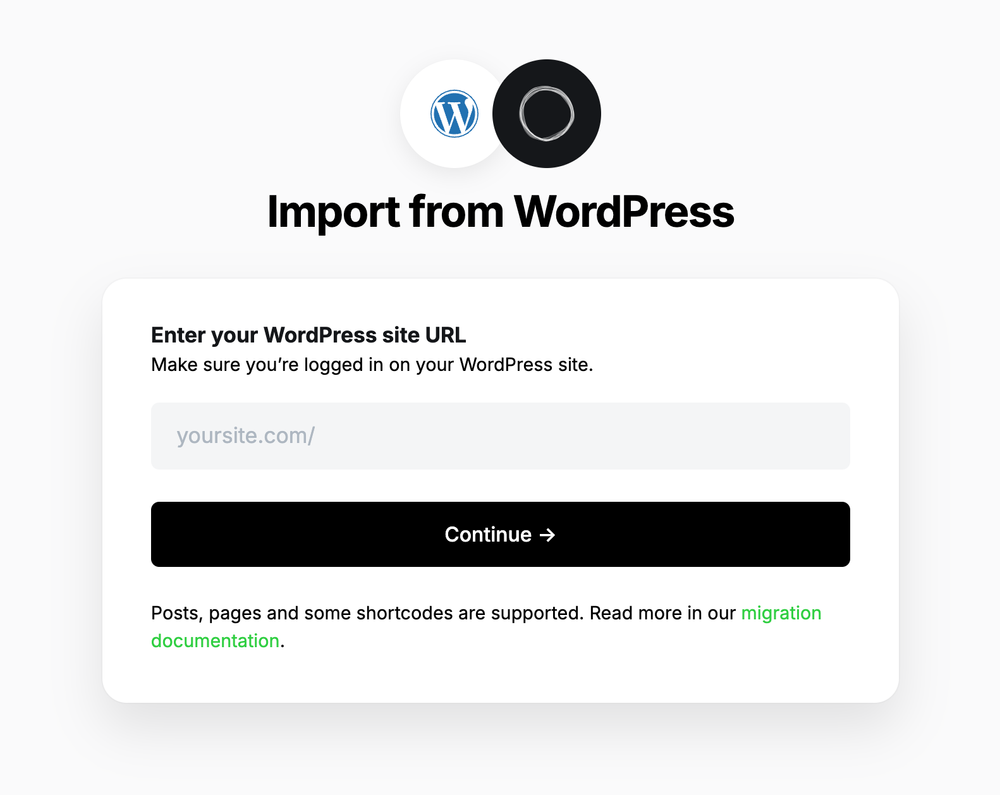
2. Export content
Next, click Open WordPress Settings. If already logged into WordPress, this will take you directly to the location of your WordPress site where an export can be generated.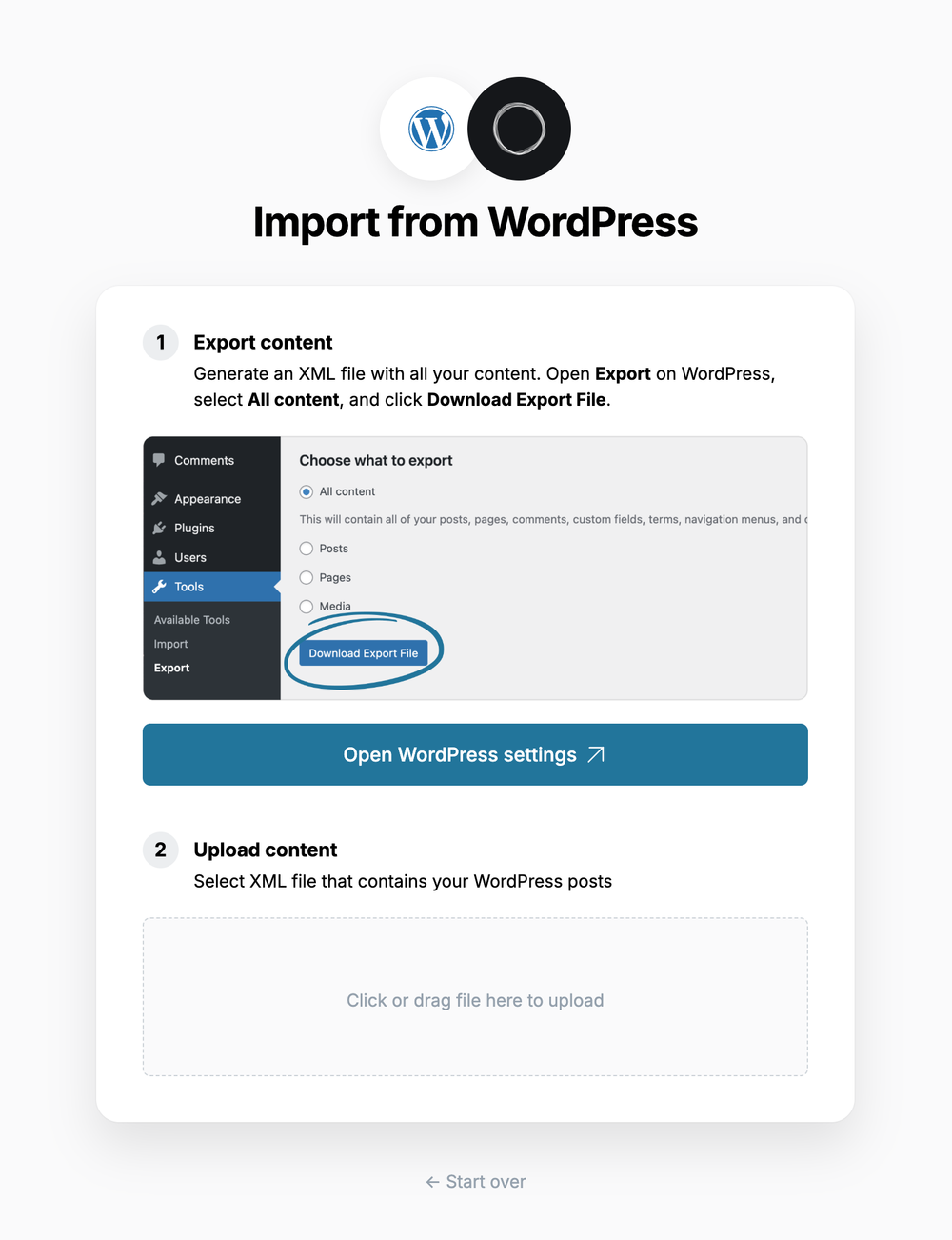
3. Upload content
Once your export has been downloaded, return to the migrator window in Ghost Admin, and select Click or drag file here to upload, and navigate to the XML file you downloaded from WordPress, once uploaded click Continue. If you’re unsure of where the file was saved, check your Downloads folder.4. Review
Ghost will confirm the number of posts and pages that will be imported to your publication. If satisfied, click Import content to begin the import of your data.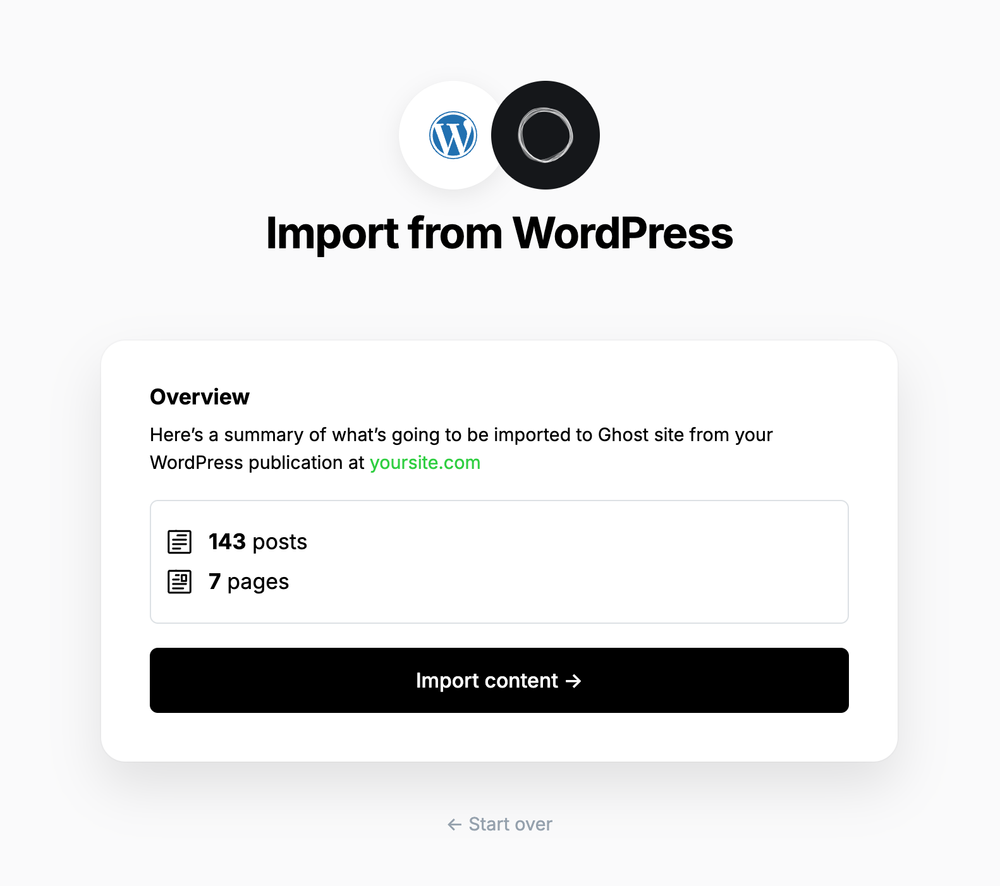
Supported Content
What is supported:- XML files up to 100mb
- Up to 2,500 posts
- Some shortcodes, such as
[caption],[audio],[code], along with most[vc_]&[et_]based shortcodes from page builder plugins.
- Custom post types
- Most uncommon shortcodes
- Plugins that alter access to content
Redirects
ℹ️ WordPress categories are converted to tags during the migration. The first category for any post will also become the primary tag.